Doing an Inventory: Part 4 - Finishing Up
Now we’ve captured all the detail into our Reports2Go Inventory App. The media needs to be sent to the portal to be turned into the final report PDF. Before we get to that stage, we need to compete a few essentials. From the Menu tab you can access the Checklist.
Going through the checklist will ensure that you have completed all the necessary work. It will point out any rooms that you have created but have not added any photos or descriptions. You can delete any ‘empty’ rooms by swiping left. There are two surveys to complete: one for the overall property condition and the second for the straight of various appliances.
You might want to re-order the rooms, so they are printed in the final report in a more logical sequence. Also bear in mind that in any room, you can import your own pictures from your photo library.
Having settled the order of the rooms, sign off the report. The signature page allows you to enter your and the tenants’ signatures (if they are present!). If you want to get signatures on paper, you can! Paper signatures can then be imported into the ‘Documents’ section of the report as a picture with a tag of description, if required. The Documents section can also be a convenient repository for EPC, PAT testing, Gas Safety and so on.
If the Checklist gives you the all clear, you are now set to send all the media to the portal. An ‘Upload’ button should become visible. Just press it. Provided you have an internet connection the report data will start to be sent. It takes a minute or so for a typical 2 bedroom flat. Don’t close or move away from the app while the media is being sent.
There will be an acknowledgement on successful upload. You will also be sent a confirmatory email.
Login to the portal using the same credentials used to login to the app. Click the PDF icon on the row for your report. After a few moments, the report will start downloading to your machine.
It’s as easy as that!
Panos, 30 October 2020
Post Titles
- Deposit Disputes and the New Ombudsman: Is Your Evidence "Ombudsman-Ready"?
- The Death of Section 21: Why Periodic Inspections are Your Only Defence in 2026
- How Digital Periodic Inspections Help You Track Tenant Lifestyle Risks Without Feeling Intrusive
- When is a Schedule of Condition Legally Mandatory? Avoiding the £30k Fine in HMO Licensing
- Ensuring Tenancy Compliance: How a Mid-term Inspection App Helps Enforce Tenancy Rules
- Managing HMO Inventories with an App: Tips for Complex Properties
- Check-In Done Right: How Technology Simplifies the Most Overlooked Step in Property Management
- The End of Outsourcing: How an Inventory App Lets Agents Take Control of Property Reports
- From Keys to Cleaning: Why Every Letting Agent Needs an End of Tenancy App
- Why Inventory Software is the Unsung Hero of Fast Re-lets
- Are You Covered? What Your Property Insurance Company Needs to see in Your Inventory Report
- Stop Typing, Start Talking: The Ultimate Guide to Reports2Go's Audio Mode for Hands-Free Inspections
- Periodic Inspections for Multi-Unit Properties: Scaling Your Operations with Software
- The Ultimate Tenant Communication Plan for a Mid-Tenancy Inspection
- Mid-tenancy report Template: What to Include for Effortless Follow-Up
- How Periodic Inspection Software Can Flag Maintenance Needs Before They Hit Tenants
- Letting to Pet Owners? Here’s What Agents Must Capture in the Check-Out Report
- Using Condition Reports to Plan Renovations, Without Missing a Penny
- Custom Fields in Your Inventory App: 5 Ways to Tailor Reports to Unique Properties
- When is a Schedule of Condition Essential in 2025? HMO, Student Lets and More
- Inventory Clerk App vs Hiring a Clerk: Cost & Time Comparison
- Letting to Pet Owners? Here’s What Agents Must Capture in the Check-Out Report
- Beyond the Basics: Advanced Tips for Using Your Inventory App’s Dictation Software
- Inventory Service for HMO Properties: Challenges & Solutions
- Check-in Reports for Furnished vs Unfurnished Properties: What to Note
- Why Landlords Are Using Reports2Go’s Inventory Service
- Hidden Benefits of an Inventory App for DIY Landlords
- Streamlining Tenant Departures: The Ultimate Guide to an Efficient End-of-Tenancy Process
- Your Property's Blueprint: Why a Comprehensive Inventory Report is Non-Negotiable
- Becoming Your Own Expert Inventory Clerk: How a Smart App Equips Landlords
- Getting the fundamentals right for an excellent Property Report
- Avoiding Common Pitfalls in Check-In Reporting
- How Condition Reports Aid in Insurance Claims
- Voice-to-Text: Revolutionizing Inventory Reports for Letting Agents
- Common Issues in End-of-Tenancy Inspections and How Reports2Go's App Mitigates Them
- Early Condition Reports as Tenant Screening Tools: Identifying Red Flags
- How Mid-Tenancy Reports Can Identify Early Warning Signs
- Implications of an Inaccurate Schedule of Condition
- Protecting Property Investment: How Landlords Benefit from Mid-Term Inspection Software
- Why Inventory Clerk Apps are a Game-Changer
- The Legal Benefits of Conducting Regular Mid-Term Inspections
- Periodic Inspection Software: The Hidden Benefits of Transitioning to Digital
- Crafting Comprehensive Check-In Reports: Best Practices for Landlords
- A Landlord’s Guide to Choosing the Right End-of-Tenancy App
- 10 Mistakes to Avoid During Property Inventory for Landlords & Tenants
- How to Choose the Right Property Inventory App?
- The Environmental Impact of Using Digital Dictation in Property Reporting
- How to Use Photos to Enhance Your Condition Reports
- The hidden costs of skipping inventory reports (for tenants)
- Choosing the Best Property Inventory Software for UK Lettings Professionals
- Top Mistakes to Avoid When Creating a Schedule of Condition
- The Value of Mid-Tenancy Inspections
- Digital Check-out Reports: How Technology is Revolutionising the Letting Industry
- Dictate your way through tenant exit reports: Reducing the time spent on Check-Out procedures
- What is the Role of Inventory Reports in Tenant Deposit Disputes ?
- Reducing Disputes with Tenants: The Critical Role of Accurate Inventory Management
- Building Trust with Tenants through Regular Condition Reporting
- Top Tips for Landlords with a Growing Portfolio
- Top Tips for Conducting Flawless End-of-Tenancy Inspections
- The Importance of Tenant Safety and Legal Responsibilities
- Streamline your End-of-Tenancy Process with Accurate Check-Out Reports
- Why Should Property Managers Switch to an Inventory Clerk App?
- Upgrade Your Inspections: The Benefits of Going Digital
- The Importance of Mid-term Reports
- Final Property Inspection: What Tenants & Landlords Need to Know
- Condition Reports: Guide to Managing Properties Responsibly
- Mid-Term Inspections Simplified: Boost Efficiency with Reports2Go
- The Future of Property Management: Easy Inventories with Reports2Go
- Guide to HMO Property Inspections: Ensuring Safety and Compliance
- Free Dictation software for streamlining Property Reports
- Easy Inspections and detailed Check-in Reports with Reports2Go
- Why is a Schedule of Condition so Important?
- Why Choose a Free Inventory App Over Traditional Methods
- How Property Inventory Software can Simplify Your Life
- Enhancing Tenant Relations with Regular Inspections
- The Power of Check-In Reports
- How Mid-Term Inspections Prevent Budget Blowouts
- Customisable Inventory Reports: Diverse Property Management
- Attract Dream Tenants and Max Out Your Profits
- The Financial Upside of Property Reports
- Our Check-out Report Software is the Real Deal
- The Facts and Figures of Mid-Tenancy Reports 2024
- The Easy Way to Nail Property Reports
- The Best App for your Rental Property
- The Free App That'll Make You Love Inventory Reports
- Make Property Reports Positively Painless with Reports2Go
- Inventory Clerk? There's a Free App for That!
- Cut Costs, Not Corners: The Best Property Reports Solution
- Preparing Inventory Reports with Ease
- Streamline Property Management with Free Schedule of Condition
- Reports2Go: Embracing Dictation Software for Faster Reporting
- Outsource Rental Property Reports & Maximise Your Time
- Keeping Rental Properties in Top Shape
- Choosing the Right Inventory Report Software for your Property
- Top features for inventory application for landlords/property managers
- How do inventory clerk apps improve property management
- Understanding the importance of mid-term inspections for your property
- Ensure your Rental Security Deposit is Refunded
- Property Inventory Reports: An Essential Guide
- Moving In? We've Got Your Back with Superb Check-in Reports
- Goodbye Manual Forms, Hello Automated Check-out Apps
- What Are the Benefits of Property Management Software for HMOs?
- Navigating Tenant Health and Safety Regulations: The Role of Digital Reporting Tools
- How to Ensure the Long-Term Integrity of Your HMO Property
- High Turnover for HMO Properties – 5 Ways to Reduce Impact
- 4 Tips for Addressing Common Landlord Challenges for HMO Properties
- Checkout Reports for HMO Properties - Key Things to Consider
- What Happens When a Schedule of Condition isn't Carried Out Properly?
- Powerful Features of Property Apps and Digital Report Solutions
- How to Deliver the Findings of an Inventory Report to Your Tenant
- The Role of Inventory Reports in Ensuring HMO Compliance
- Enhancing Tenant Satisfaction in HMOs with Efficient Inventory and Condition Reports
- Preventing Issues and Minimising Costs with Mid-Term Inspections in HMOs
- The Importance of Comprehensive Property Inventory in Managing HMO Properties
- Normal Wear and Tear vs. Property Damage: Effective Tips for Inventory Reports
- Mastering the Move-In: Using the Schedule of Condition to Ensure a Smooth Tenant Onboarding Process
- Documenting Property Damage in Rental Units
- Adapting Periodic Inspections for different Property Types
- Boosting Productivity: How Dictation Software can Supercharge your Workflow
- How Should Tenants Prepare for a Property Check-out Report?
- Communicating Property Inventory Findings with Tenants: Best Practices
- Essential Items to Include in A Property Inventory Report
- Common Mistakes to Avoid with Mid-Tenancy Reports
- Why are Property Inventory Reports so important?
- How to Streamline your End-of-Tenancy process with an End-of-Tenancy App
- The importance of Property Check-In Reports and how technology can help
- Does your Property need a Schedule of Condition?
- Top Tips for Implementing Mid Tenancy Report Software in Your Property Management Business
- The Role of Check-Out Report Software
- Reducing Disputes and Legal Issues: How Inventory App Software can Help
- From Paperwork to Digital Efficiency – The Role of Dictation Software and Other Property Management Solutions
- Ensuring Accuracy and Transparency: The Role of Property Management Software
- The Importance of Hiring a Trained Professional to Provide an Inventory Service
- Smoke Alarms and Carbon Monoxide Alarms: A Short Guide
- Photography: Why it’s an essential part of a tenancy cycle
- Jargon Buster for New Landlords and Tenants
- Why HMO Owners should consider using Dictation Software
- What HMO owners need to know about Condition Reports
- What are the Benefits of a Mid-Term Inspection App for HMO Owners?
- Using Property Inventory Software to Manage Your HMO
- Where is the Best Place to Invest in Property in 2023?
- Tenant References for HMO Landlords
- Student HMO Landlord Tips
- Mid-Tenancy Reports for HMOs
- Ending a Tenancy
- What does the UK need to do to fill the Housing gap?
- When will we see a rebound in House Prices?
- Changes to the Housing Market in 2023
- Update: Our App & Portal have added Support for HMOs
- How Proptech has evolved Property Reports
- Optimizing your Property for 2023
- The Benefits of Mid-Term Inspections
- Why Reporting will be Essential for 2023
- Why you need to use Free Check-in report software
- The Importance of Meter Readings for Property Inventories
- What you need to know about Periodic Inspection Software
- The Benefits of Pre-Checkout Inspections
- Why Landlords should embrace Technology
- Viewing and Inspecting your Property as a Landlord - Know Your Rights
- Furnished or Unfurnished - How should you let your Property?
- The Tenant Fees Act and the Check-in Report
- Recording your Property's Lifecycle
- First-Time Landlords: Make your Property rental ready
- What is “Fair Wear and Tear”?
- Tips for Handling Tenant/Landlord Disputes
- Is your Property Ready to be Rented? A Checklist for New Landlords
- Which Digital Tools do you Need as a Landlord?
- Saying goodbye to a Tenant
- Pet Rights, Yay or Nay?
- How do I avoid being an Overbearing Landlord?
- Enjoying Your Retirement as a Landlord
- Why use a Third Party for your Inventory Report?
- The Profile of a Landlord today and Property Inventory software
- The Importance of Property Inspections Post-Covid
- Tenants: What to expect when your Tenancy ends
- Using Dictation Software for your Tenancy Reports
- Tenant Deposits: The Low Down
- Do Tenants have to be present for a Check-Out report when they move out?
- What’s a Schedule-of-Condition? Everything you need to know
- Career Spotlight: Be a Property Inventory Clerk
- What tenants can expect from a Mid-Tenancy Report
- What are Periodic Inspections and what do they entail?
- Landlords - What to Do at the End of Tenancy
- What is a Check-In report?
- How inventory clerk software can help your business
- Property Inventory App? What can I expect for my money?
- The advantages of using Voice Technology for Property Reports
- What goes into a Condition Report?
- Things to consider when compiling a Property Inventory
- Do I Need a Property Inventory?
- The Importance of Check-In and Check-Out Reports
- Our App makes creating a Schedule of Condition so much faster and more Accurate
- Our Dictation Software makes creating Inventory Reports so much faster
- Why you need to carry out Interim Inspections of your BTL
- Creating an Inventory is a critical task for a Managing Agent
- An Inventory Guide for Tenants
- Some tips for Landlords carrying out Property Inspections
- Creating an Inventory is one of the most Important Tasks for a Managing Agent
- What should you check for when Inspecting your Rental Property?
- How to Hire an Inventory Clerk
- Is an Inventory Report needed for Unfurnished Properties?
- The Reasons why you should carry out a Mid-Tenancy Inspection
- The Perfect Inventory App for Landlords
- Check-In and Check-Out reports: What you need to know as a Tenant
- Carrying out Mid-Tenancy checks: What you Need to Know
- You’re not still living in the 20th Century, are you?
- What to check for when doing an Inventory Report
- Use Speech Recognition tools to reduce time doing Reports
- Our Dictation App saves you a Huge Amount of Time
- Mid-Tenancy Reports are Critical when Letting a Property
- There may be Errors in the Inventory Report
- Reports2Go: the 21st Century way of creating Property Reports
- How to do a Condition Report for your BTL
- The work of an Inventory Clerk can be exceedingly varied
- What should you check for when inspecting your Lettings Property?
- Some things you need to know about Mid-term inspections as a Landlord
- The Reports2Go App makes Property Reports simple
- Why you should carry out Interim Inspections as a Landlord
- Why Check-In and Check-Out Reports are important for Tenants
- Some things to consider if you are thinking of buying a BTL
- The clever way for Letting Agents to create Property Reports
- Our FREE app makes Inventory Reports so much easier
- What to do if your Tenant has Damaged your Property?
- Inventory Reports and Check-Ins – are both really necessary?
- Who should pay for Property Cleaning - Tenants or Landlords?
- Is a Check-in Report Really Necessary?
- New plans and improved resolution for images
- Overheads of being a Landlord
- It is Critical that Inventory Reports are Accurate
- Mid-term Inspections of your BTL are Essential
- Minimising risks with proper tenant checks
- Making a Claim on a Tenant’s Deposit: What you need to consider
- The Importance of an Inventory for Tenants
- Things to note when conducting Check-In/Check-Out reports
- Our App saves a huge amount of time carrying out Inventories
- 5 Handy Screening Topics for New Tenants
- Busting Property Management Myths
- Six Money-Saving Tips for Landlords
- Rules for Tenants and Pets in 2021 - What are the Changes?
- As a Landlord you need to carry out Interim inspections
- Giving your Feedback on an Inventory as a Tenant
- Inventories made easy with Reports2Go
- New to Letting? What you should know about Property Reports
- Three Pillars of Good Property Management
- How can PropTech reduce your Property Inventory burden?
- Choosing the right Rental Management Strategy
- Some Tips for Promoting your Letting Agency Business
- The Importance of an Inventory to you as a Tenant
- Some Ideas to Consider in Order to Reduce your Overheads
- Legislation Concerning Landlords and Tenants is Constantly Changing
- What’s your Property Management approach?
- How to maintain a Positive Relationship with your Tenant
- How important is a Condition Report?
- Tools for New Landlords and Property Managers
- The Check-in Process in the Reports Cycle
- Doing an Inventory: Part 5 - Enhancing the Report
- Doing an Inventory: Part 4 - Finishing Up
- Doing an Inventory: Part 3 - Describing Items
- Doing an Inventory: Part 2 - At the Property
- How to do an Inventory: Part 1 - Preparation
- All you need to know about Property Reports as a Tenant
- Use the FREE Reports2Go App to Speed-up Inventories
- Using on-board Dictation Software for Reports
- A guide to Inventory, Check-In, and Check-Out reports
- Reasons for Landlords to carry out Mid-term Inspections
- How to Carry out an Inventory Quickly, Accurately, and Easily
- What does an Inventory Clerk do, and should I hire one?
- Inventory – A Guide for Tenants
- Things to keep in mind when conducting a Check-in Report
- Free Schedule of Condition - Why You Need it
- End-of-Tenancy clean? All you need to know
- Reports During Covid - 19 Restrictions
- Mid-term inspections as a Landlord
- How to avoid Deposit Angst with the Reports2Go app
- The Importance of the Reports2Go App for Inventories
- All about the Reports2Go App
- The Importance of an Inventory for a Tenant
- Dictation makes for a much faster and more Accurate Inventory
- How the Reports2Go app works
- Free Property App
- Completely Free App
- Tenant Fees Act and Inventories
- When you have a lot of Inventories, Reports2Go will save you time
- Periodic Inspections and why they are good idea
- Inventory meets the 21st century with Reports2Go
- Our App saves you a lot of time on Mid-Term inspections
- What is an inventory and why have one?
- Text Mode
- Audio Mode
- Our Inventory App
- Inventory Associations
- The life cycle of a Report